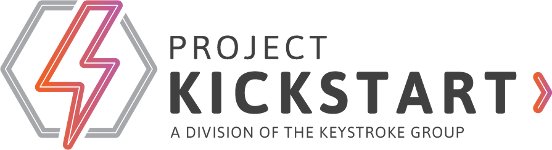Frequently Asked Questions
Do I have to uninstall PKS5 or an earlier version before installing Project KickStart 6?
Yes. Uninstall Project KickStart 5 or earlier before installing Project KickStart 6. Don't worry, you won't lose any of your projects.
When does my Free Trial begin?
The Free Trial begins only when you open the application for the first time. So, the date you downloaded is not the start date for your trial. Of course, we want you to try it asap to start reaping the many benefits, so go for it.
How do I activate the Trial Version?
Purchase a License Key from Keystroke.ca, your key will then be immediately emailed to you with your receipt. Click the Activate button in the trial and copy and paste your License Key.
How can I install Project KickStart on a network?
- Once you have licenses for each person who will be using Project KickStart on the network, you can install it on the network.
- You must install Project KickStart on each work station. When you are asked where to install the files, specify a commonly accessible folder on the network drive. (Some files will also be copied to the \Windows\System folder on the work station. Also, there will be registry entries on the work station, noting the location of important files and program parameters).
- Then, when each user runs Project KickStart from their work station, they will be able to open up prx files and will have access to shared Libraries.
- If you are installing a Project KickStart Trial on a networked computer, you may need to have administrative privileges to do so.
- Please note, to prevent data from being overwritten, prx files are locked when one user has a file open. If you need concurrent access, we recommend completing the project, and then exporting it to http://www.webplanner.com for concurrent multi-user access. Project KickStart "Team Edition", expected in early 2019, will support network based multi-user access and direct uplink to Webplanner.com.
How many computers can I install PKS on?
- Effective January 1st, 2019, customers can activate Project KickStart on one computer. If you need to move the installation to another computer, you must remove the license from the first computer from within Help>About before installing elswhere.
- The Project KickStart single license expressly prohibits installation on multiple computers, as this purpose requires the purchase of additional licenses for additional users/activations.
- If you need to reinstall Project KickStart due to computer issues like hard disk crashe or system upgrades, you'll need to submit a ticket to our Support for additional activations. License resets are provided at Keystroke's sole discretion.
Are multiple users protected when they access the same project on a network drive?
- If more than one user opens the same project file on the server, the first user will have read and write privileges, and other users only have read privileges.
- When they want to save, they will find they cannot save "over" an open copy. They can "Save As" under a different name.
- If you need concurrent multi-user access, we suggest exporting the project file to Webplanner.com, and have your team access it from the cloud. Additional subscription fees apply.
Is there a version for Mac OS?
Project KickStart is a Windows application, and is therefore not supported by the Mac operating system, but the online version of PKS, namely www.webplanner.com, is supported by all platforms - including Mac OS, IOS, Android, and Windows.
What happens to my old Project KickStart 5?
Nothing happens to your legacy version of Project KickStart, but you should know the last update to PKS v5 was in January 2012. As you might guess, such an old program will inevitably run into compatibility issues as it did with newer versions of Office and Act!.
More over, we will be discontinuing the old activation server in December 2018, after which no additional activations of that version, or older, will be supported.
Feature differences between Project KickStart and Webplanner.com
Aside from Project KickStart being an on-premise Windows application and Webplanner being an online HTML5 application, the differences between these project management solutions are as follows:
- Webplanner runs in a browser on PC, MAC's, and supported mobile devices. PKS is Windows only
- PKS is a perpetual project, whereas Webplanner is a subscription
- PKS supports unlimited number of projects, templates, and collaborators, whereas Webplanner defines limits for each within the subscription tiers.
- PKS does not have limits on attachments or storage size, whereas Webplanner defines these limits within the subscription tiers.
- Project KickStart v6 can run on a network, without the need to invite team members to view or edit projects
- Webplanner supports concurrent multi-user project access/editing, while PKS currently does not
- PKS exports to Act! and Outlook in a few easy steps, whereas Webplanner requries a plugin (supplied)
- PKS is available in different themes and font, and supports different size toolbars.
- PKS supports the ability to specify colours for each task on the Schedule step.
- PKS supports the ability to set preferences like paths for Templates and exported files within the application
- PKS supports autolink features for tasks
- PKS makes it easy to share/save without exporting